In this section you will learn how to save SHSH blobs for your iPhone, iPod Touch, iPad and Apple TV. Simply scroll through our How To Save SHSH blobs section for a guide that corresponds to your iOS device, and read one of our easy-to-follow how-to guides on saving SHSH blobs on your iPhone, iPod Touch, iPad or Apple TV.
Note #1: We will be updating this page with the latest how-to-save-SHSH-blobs guides when new firmware versions are released, so make sure you come back soon!
Note #2: You can save SHSH blobs only for firmware versions that Apple is currently signing.
Why To Save SHSH Blobs?
If you have a jailbroken iPhone, iPod Touch, iPad or Apple TV, then saving SHSH blobs is an extremely important habit to develop. When you save your SHSH blobs you are guaranteeing that you can downgrade to that firmware version if you accidentally update to a newer firmware version that you don’t like or that does not have a jailbreak available for. Unfortunately downgrading isn’t always this simple, and for more information on downgrading, visit the How To Downgrade section.
The reason you need to save SHSH blobs is that they are a technology implemented by Apple which restricts the ability to downgrade to a lower firmware version. Whenever you upgrade or restore your iOS device, a request gets sent to Apple’s servers to verify that the firmware version your are upgrading to or restoring to is the same or newer than the firmware version you are currently running. When you save your SHSH blobs, you can trick Apple into thinking that the firmware version you want to downgrade to is indeed valid.
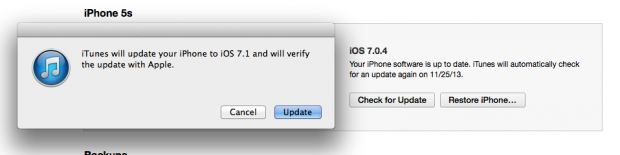 If you do not save your SHSH blobs, then you will never be able to downgrade your iPhone, iPod Touch, iPad or Apple TV. Obviously downgrading isn’t necessary for non-jailbroken devices because there is no reason one would really want to downgrade, but for Jailbreakers, maintaining the ability to downgrade is always a smart thing to do.
If you do not save your SHSH blobs, then you will never be able to downgrade your iPhone, iPod Touch, iPad or Apple TV. Obviously downgrading isn’t necessary for non-jailbroken devices because there is no reason one would really want to downgrade, but for Jailbreakers, maintaining the ability to downgrade is always a smart thing to do.Now that you understand why saving SHSH Blobs is important, what exactly is an SHSH blob in technical terms?
What Is An SHSH Blob?
You see, when you restore your iPhone, iPod Touch or iPad through iTunes your device phones home and ensures that it is allowed to be restored to a specific firmware version. In order to enforce this limitation SHSH blobs were introduced, which is a hash signature system. Although this is getting technical, an SHSH is created by an SHSH formula with 3 or 4 TSS keys (say with me).
The device model (example: iPhone 4 GSM)
The firmware version being signed (example: 6.0.1)
The device’s ECID, a unique identifier for every Apple device.
On every device shipped by Apple a Plist file is present, this file contains SHSH blobs for different parts of the firmware. These blobs are essentially gatekeepers and control whether or not a firmware is restorable. Whenever you upgrade or downgrade your iPhone, iPod Touch or iPad, new SHSH blobs have to be generated because one of the parts to the SHSH formula is the firmware version.
In order to prevent firmware restores Apple only signs one firmware version at a time, which is obviously the latest firmware version available. If you try to restore to a lower firmware version, you will get an error because Apple is not signing that specific firmware version anymore. What is happening is Apple refuses to generate the new hash during the downgrade, meaning the new SHSH blobs cannot be generated.
What Is An APTicket?
In case this wasn’t a big enough limitation to downgrading iOS devices, in the iOS 5 firmware generation Apple introduced yet another technology to prevent downgrading called APTickets. What APTickets are is essentially the next generation of SHSH blobs. APTickets are much more secure however, because when you try to restore or upgrade your iPhone, iPod Touch or iPad a request is sent to Apple’s servers to confirm the APTicket. Unlike SHSH blobs which would submit the same one already stored on the server, a brand new APTicket is generated using a random string. In the future APTickets will completely replace SHSH blobs, this will happen once the iPhone 4S stops being supported.
With newer firmware versions when you save your SHSH blobs you are also technically saving your APTickets. Unfortunately with the implementation of APTickets however, it makes downgrading much more difficult, if not impossible. Thanks to the vibrant Jailbreaking community however, new exploits are always being found and it will only be a matter of time before downgrading devices on newer firmware versions is indeed supported. As such it is still important to save your SHSH Blobs and APTickets regardless of at a specific time it is possible to downgrade or not.
How To Save SHSH Blobs
There are many tools that can be used to save SHSH blobs on your iPhone, iPod Touch, iPad or even Apple TV. The most common are TinyUmbrella, iFaith and RedSn0w. Both TinyUmbrella and RedSn0w can be used to save your iOS device’s SHSH blobs if Apple is signing the firmware you are currently running. Apple only signs the latest firmware version available, so if you are running iOS 6.0 and Apple releases iOS 6.0.1 you would not be able to use TinyUmbrella or RedSn0w to save your devices SHSH blobs because Apple is no longer signing the iOS 6.0 firmware. In this specific situation you would only be able to save SHSH blobs for the iOS 6.0.1 firmware.
If you indeed find yourself in this situation then you will need to use a tool called iFaith. iFaith uses a different method to save your SHSH blobs that allows it to save your SHSH blobs regardless of whether Apple is signing it or not. In some cases iFaith is more reliable when it comes to downgrading as well.
We have written numerous guides on how to save your SHSH blobs on your iPhone, iPod Touch, iPad or Apple TV using TinyUmbrella, iFaith, RedSnow and some other applications that run directly on Jailbroken devices. You can look through the list below and find one that suits your current situation.
>Save SHSH Blobs With RedSn0w
>Save SHSH Blobs With TinyUmbrella
>Save SHSH Blobs With iFaith
>Save SHSH Blobs With iSHSHit (Cydia)
Keep in mind that even if a guide mentions an older firmware version than you are running, the process is still the same. We are not going to release a new guide for every firmware version because it would be too repetitive.
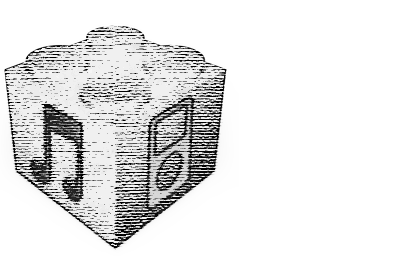
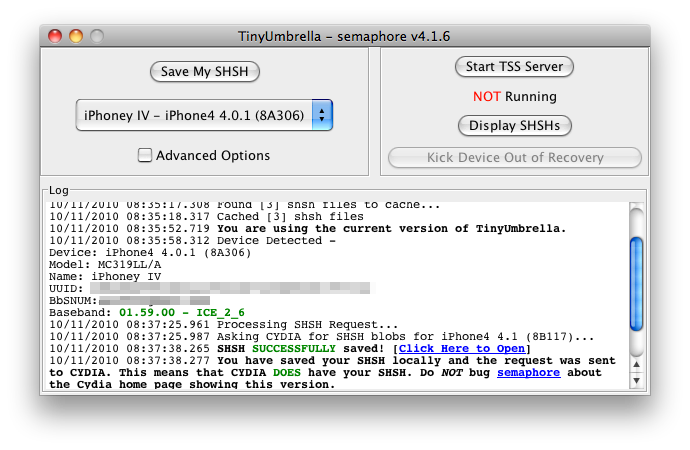



0 comments:
Post a Comment